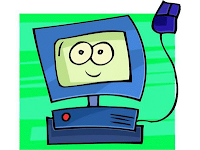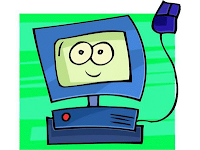
Not everyone has a mobile tablet (iPad, Android tablet) and for some kids with special needs, especially those with visual impairment, tablet activities may not be the best choice for all occasions. Personal computers are readily available in many classrooms and homes and there are lots of great software programs out there for kids with special needs! I often hear parents and professionals say "Why would I spend $200.00 on a software program when I can get an App for $2.99?". This is true, many of these software programs require a bit of an investment. however, more often than not, the programs available will grow with your child and can be used across his or her development. Furthermore, the development of these products involves extensive educational research and product support and in my opinion, that often justifies the cost! Lastly, for kids who use switches, personal computers offer a much wider variety of educational programs and games than mobile devices. Here are a few resources to find software and online activities/games that can be used on laptops or personal computers for children with a variety of special needs, including visual impairment: (PS: Some of these are free!! :)
Software
7-128 Software for Blind & Visually Impaired Kids
This company makes simple, low cost games that you can download directly form the site or obtain on a CD. The games were developed to be accessible to children with special needs at a variety of ages and stages. The company uses an
accessibility rating system that is helpful when choosing the right program(s) for your child. There is also some free stuff on the site, definitely worth checkin out!
Inclusive Technology
This company offers a variety of
accessible software for entertainment and education and also has some great
Apps for iPad and Android tablets. Many of their software programs and apps are also switch accessible.
Intellitools Products
A great source for educational programs like the Intellitools Classroom Suite. This company also offers an activity exchange area where users can share the activities they have created for Intellitools programs. One of the things that makes Classroom Suite a great tool is your ability to create custom activities for your child's needs. They also have a braille learning program, IntelliBraille.
Free trials are available for download on the company's site.
Laureate Products
These programs focus on language and communication development.
Softtouch Products
Switch accessible programs for cause-effect learners and academic subjects (reading, match).
There is also a great list of Switch Accessible Software at
Marblesoft
Online Activities
Starfall
Focus on literacy with activities for kids at all stages of reading development.
HelpKidzLearn
Free online games from cause and effect to problem solving. Most games are switch accessible and all visually simple with high contrast.
Symbol World
Online newspapers for kids and adults using symbols to enhance literacy. Free to access and the site offers
accessibility settings like high contrast and large print. Unfortunately, no voice output yet. :( But they're working on it.
Read more about it here.
News-2-You
Another symbol-based newspaper with a variety of reading levels (even appropriate for really young children). This one is subscription based and comes with companion activities in each issue. Also has voice output :)
Kneebouncers
Fun learning games for tots and preschool kids.
Looking for resources for older children and teens?
For some great resources for teens and adults, visit
Wonder Baby's list!
What software and online activities do you enjoy?